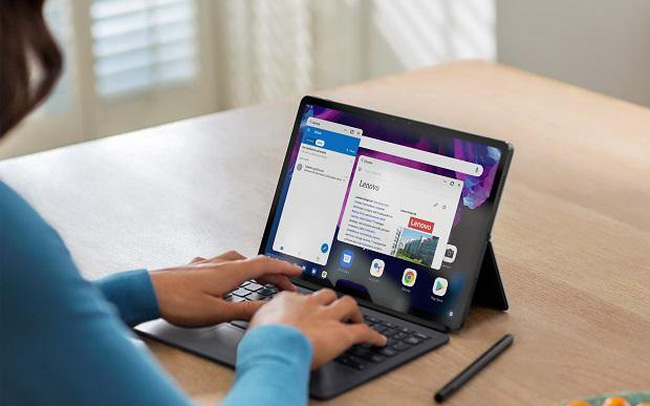
There are several ways you can check your free hard drive space to find out which files and content are taking up too much space on your PC.
What is taking up too much space on my PC?
One of the simplest places to find large items on your PC is the Recycle Bin.
The Recycle Bin is where your deleted files are stored. Files are not automatically deleted. Instead, they are marked for deletion and placed in the Recycle Bin. This allows you to recover files if you accidentally delete one, but it can take up a lot of space. Windows 10 allocates 10% of the available space on your hard drive for deleted files, and that space can quickly add up.
Clear the Recycle Bin by searching for Recycle Bin, then clicking Empty Recycle Bin on the Recycle Bin Tools tab.
Windows 10 and later provide some insights into what can be installed on your system and therefore taking up too much space. Click on Settings > System > Storage to see your total available space, along with how much is being used across different categories.
Click on Show more categories for detailed information on where all your storage space is being used.
Also in Storage, you can turn on Storage Sense to allow Windows to automatically free up space by occasionally deleting unnecessary files.
Do I need temporary files?
Temporary files are often necessary for Windows 10, but their purpose is only temporary. Sometimes, those files can linger longer than you want.
Delete them using Disk Cleanup. Search for Disk Cleanup and then click on your hard drive. Click on Clean up system files to remove all unnecessary system files. This includes temporary files, temporary Internet files, Recycle Bin content, and any other files that are no longer needed.
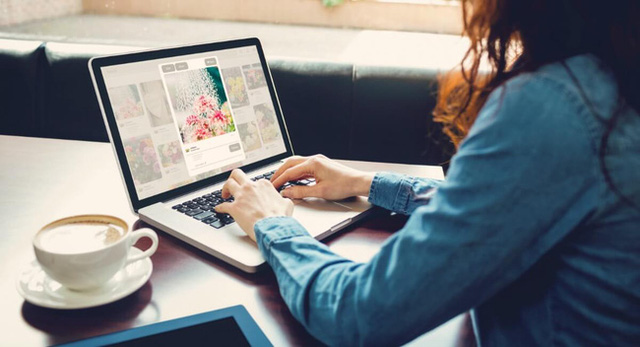
Can photos and videos take up a lot of space?
Yes, photos and videos are often the primary files that take up space on your PC’s hard drive. A good idea is to store them elsewhere. You can store them in the cloud using OneDrive, which is integrated into Windows 10 and 11.
Using OneDrive means you can easily store large files in the cloud so you can access them through your PC anytime you have an internet connection. This is ideal for photos and videos, as well as any other files you might only need to view occasionally.
In File Explorer, select the OneDrive folder and then select the files and folders taking up the most space. Right-click on the file or folder and click on Free up space to set the files to be online-only, freeing up space on your PC.
Do applications take up space?
If you have installed many applications and programs on your PC, they can take up a lot of space, especially game applications. Therefore, you should uninstall applications that you do not use frequently.
If you’re unsure which applications are taking up the most space, click on Settings > Apps > Apps & Features, then click on the size filter next to Sort by to see the largest applications.
How can multiple users take up space?
If you have previously shared your computer with someone else and they have their own user account, the items they stored will certainly take up space.
Delete users in Windows 10 and 11 by going to Settings, then clicking on Accounts, Family & Other users, then clicking on delete next to the account that is no longer in use.
This way, the operation will delete all that user’s data from the PC. This includes items on the desktop, downloaded content, documents, photos, music, and any other files of theirs.