How to Clear Cache on Safari
The cache of the Safari browser often stores data such as browsing history, bookmarks, and other related information, taking up quite a bit of storage on iPhone and iPad. To clear this data and free up space, follow these steps: Open Settings > Scroll down and select Safari > Scroll down again and tap “Clear History and Website Data” > Confirm.
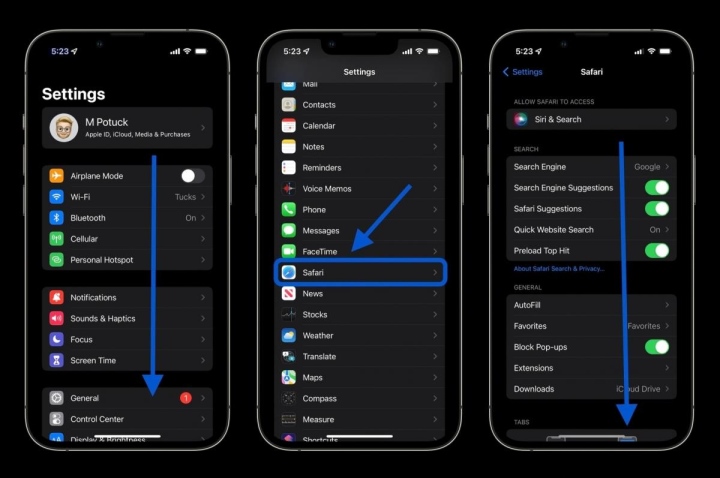
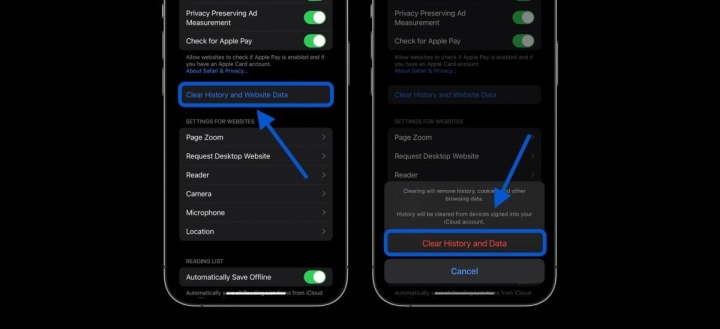
If you want to delete data from individual websites without clearing the entire Safari cache, scroll down to the bottom of Safari settings, and select Advanced > Website Data > Edit (or swipe left to delete each item).
*Note: Safari data will be deleted on other iPhone/iPad devices where the user is logged in with the same iCloud account if the Safari sync option is enabled.
With Third-Party Apps
Clearing the cache of third-party apps varies depending on the app developer. Users can check the ability to clear the cache by tapping each app in the settings to look for this option. For example, Slack allows users to clear the cache, while Facebook does not.
Other messaging apps, such as Telegram, allow users to directly delete unnecessary data within the app.
It should also be noted that clearing the cache or browsing history is only a temporary solution; if you really want to free up more space, users should consider deleting less-used apps or unnecessary photos on the device to maximize storage space.