One of the advantages of a MacBook is its speed. MacBooks are known for being lightning-fast even when they are older. However, like any other computer product, a Mac can gradually slow down over time. It may lag, freeze, overheat, or take too long to boot up. This can be frustrating and inefficient for users, but there are several things you can do to make your computer run faster.
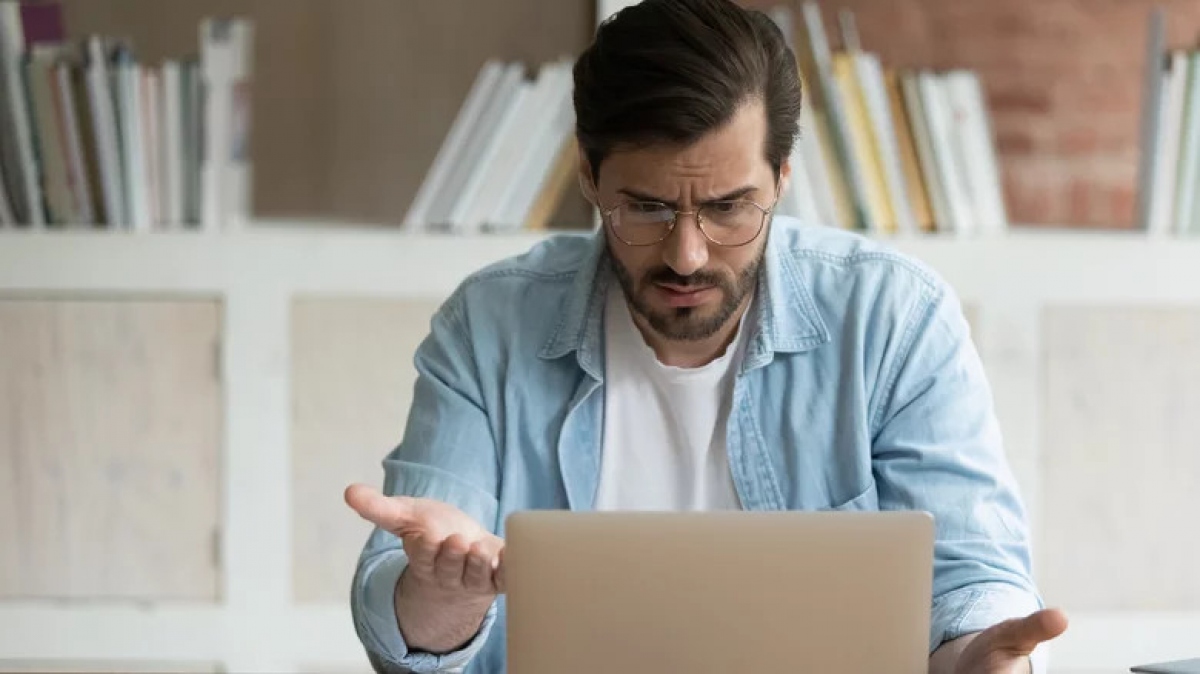
The first and most common solution is to restart the device. This will clear any background activities that are overloading the CPU, causing latency. Simply click on the Apple icon at the top left of the menu bar, then select Restart. If your device is still slow afterward, you may need to try other remedies.
Too Many Power-Hungry Applications Open
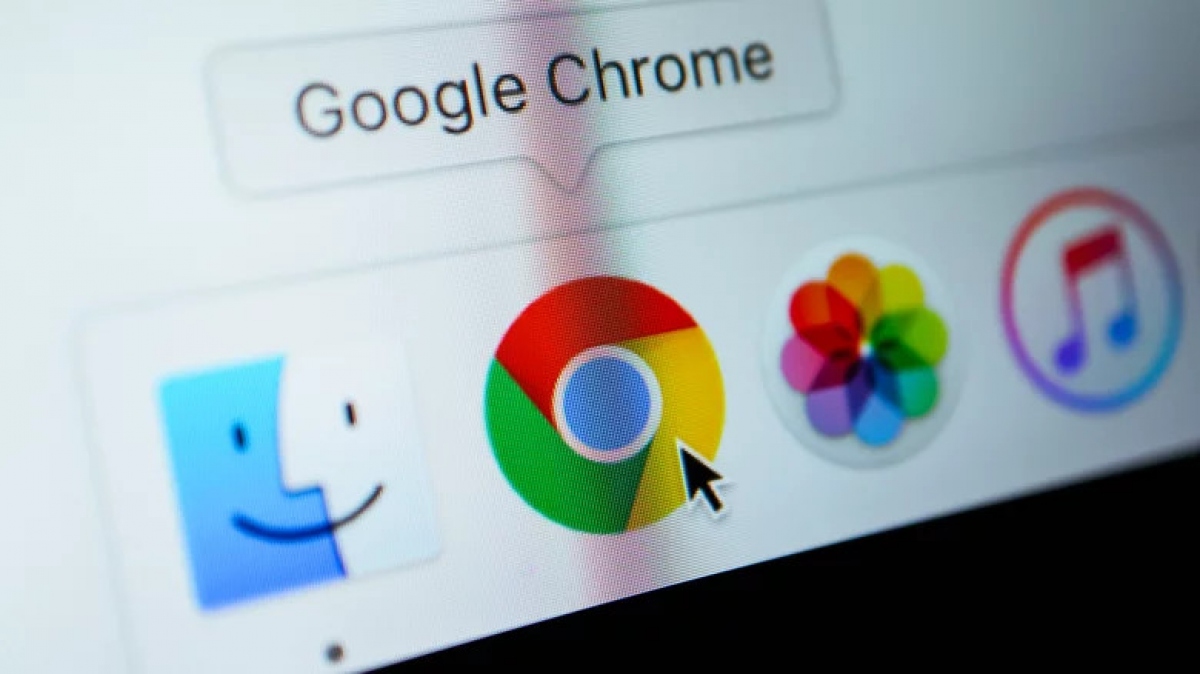
Running too many applications at once slows down your computer. Another way to make your Mac run faster is to close all unused applications. The simplest way to do this is through the Dock on your screen. All running applications will show in the Dock with a glowing dot beneath their icons. To close an open application, right-click its icon and select Quit.
Another reason your MacBook may be sluggish is background applications. macOS is equipped with an application that allows you to monitor and manage these processes, called Activity Monitor. As the name suggests, Activity Monitor tracks all active processes on your Mac and provides detailed reports on how they affect your computer’s performance. You can access this feature through Utilities in the Applications folder or by pressing Cmd + Space and typing “Activity Monitor” in the search bar.
You will see it divides activities into five categories: CPU, Memory, Energy, Disk, and Network. The CPU section will list the applications that are consuming the most CPU load, the Memory category will show which programs are using up all the RAM, and so on. In each category, to stop an application, select that application, then click the X at the top left of the menu bar and confirm.
Disk Space Running Low

For your computer to function optimally, your hard drive must have sufficient space. Thus, a lack of storage can significantly slow down your Mac. Check your available storage space by clicking the Apple icon at the top left of the menu bar and opening About This Mac > Storage and you will see “Available Space”, “Used Space”, as well as which file categories are taking up the most space in storage.
Click on the Manage option if you need to free up disk space. After that, you can choose one of four options: Store in iCloud, Optimize Storage, Empty Trash Automatically, and Reduce Clutter. If none of these options suit you, you can move files to an external drive or delete system caches on the machine. You can also offload all applications you no longer use by opening the Applications folder from Finder, then clicking the grid icon and sorting applications by “Recently Opened” to easily find less-used applications. Select any software to uninstall, then drag them to the Trash and empty the Trash.
Cluttered Computer
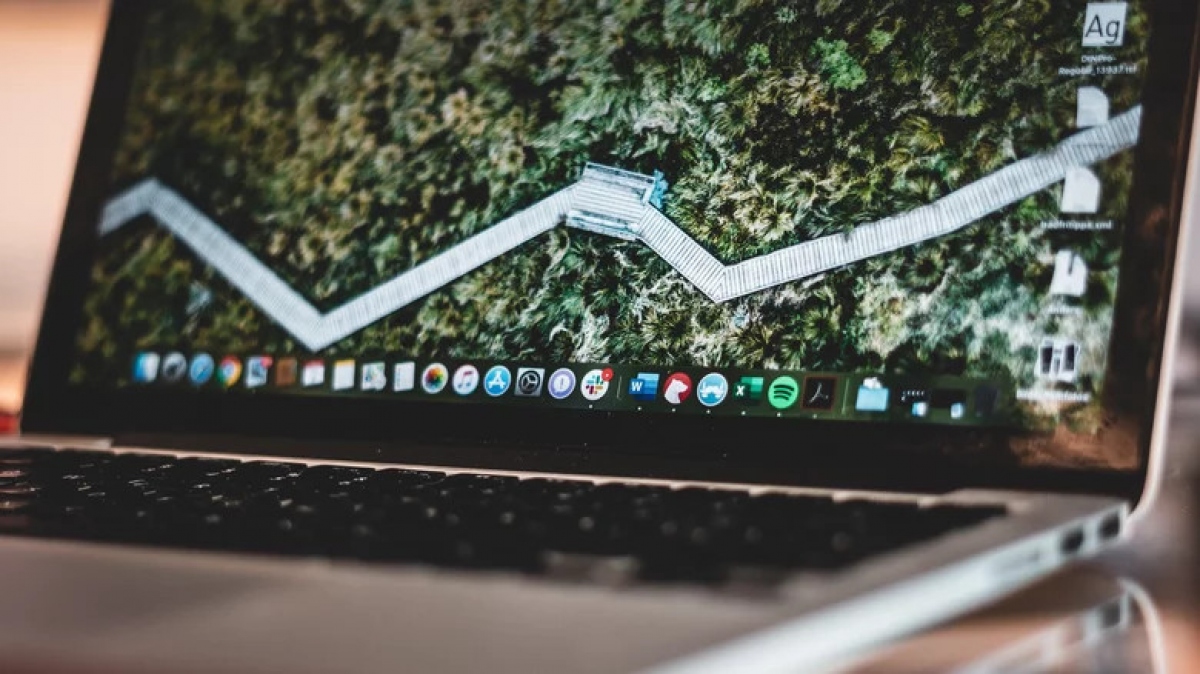
Part of the boot process involves loading and listing all items currently on your computer, and the more items there are, the longer it takes. If the issue with your MacBook is a slow boot, you should clean up or reorganize your desktop. Delete duplicate files and move large files to an external hard drive or to another folder.
If you still have many items on the Desktop after these steps, use Apple’s ” Stacks ” feature. This is an organizing tool that automatically groups files on your main screen by type, date, or tag. No matter how cluttered your screen is, you can use Stacks to sort your files into categories. Right-click on any file or folder and select “ Use Stacks ” to automatically organize them. If you want to change the sorting criteria, right-click the folder and select “ Group Stacks by ” and choose your desired option.
Your macOS Is Outdated
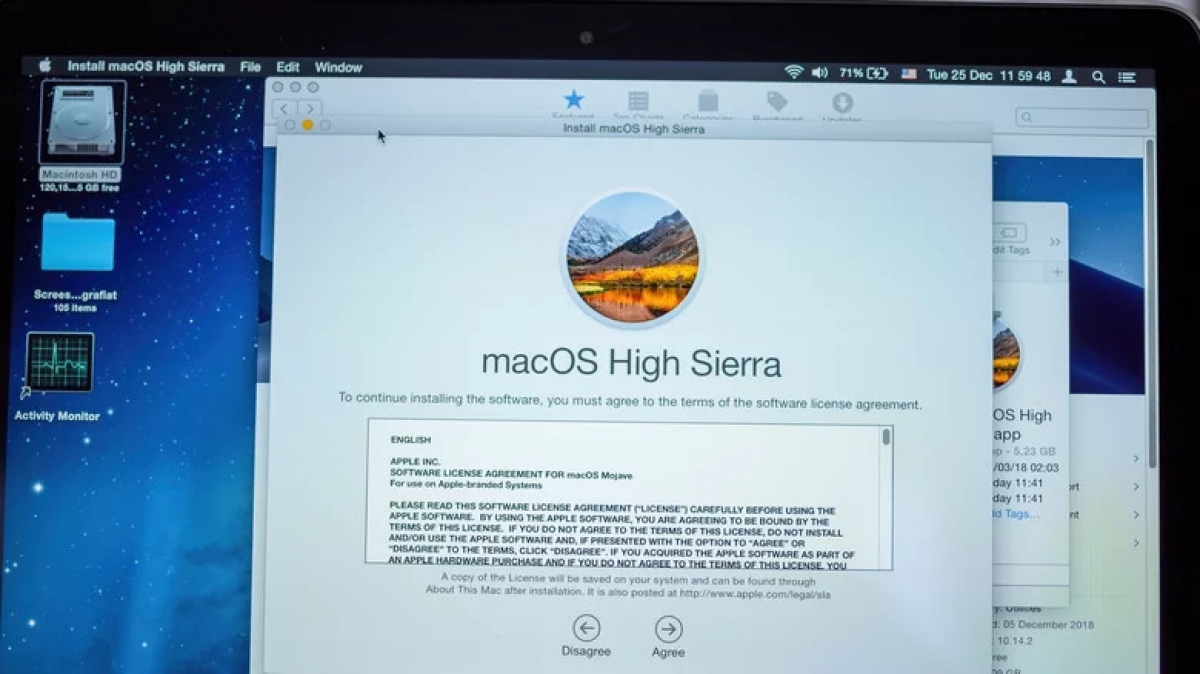
Apple releases macOS updates annually, and each upgrade includes advanced features and other improvements for your system. It’s important to update your Mac regularly to keep up with software developments and ensure your machine runs at its best. If your computer is running an older version of macOS, your device may be buggy and slow.
To update macOS, plug your computer into a power source, then back up your data to avoid losing any important files in case of an issue. Then, click the Apple menu at the top left corner of the screen and go to About This Mac > Overview > Software Update. If an update is available, you will see the words “Update Now”, click on that, and the update process will begin./.